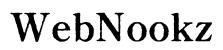Introduction
Minecraft on Xbox is all about creativity and exploration, but mods can take this experience to a new level. Mods breathe life into the game, introducing new features and expanded gameplay. This guide will show you how to download and install mods on your Xbox, ensuring a safe and enriched gaming journey. By following this guide, you’ll enhance your Minecraft world with exciting modifications.

Understanding Minecraft Mods on Xbox
Before you start modding, it’s important to understand what mods are and their significance. Mods, short for modifications, allow players to change or add content within the game, ranging from simple tweaks to comprehensive game overhauls.
Mods are popular because they let you customize your gaming experience, from changing aesthetics to exploring new game modes. While PCs traditionally dominated modding, Xbox players can now enjoy mod flexibility with the right guidance.
Preparing Your Xbox for Modding
Ready to start modding? Let’s prepare your Xbox. Proper preparation is key to a successful and smooth modding process.
- Setting Up Your Xbox:
- Ensure your Xbox has the latest firmware updates. This ensures compatibility and stability when running mods.
-
Backup your game saves and data to a cloud service or external drive to avoid potential data loss.
-
Tools and Software Required:
- Download Xbox File Explorer from the Microsoft Store. This app allows you to manage files directly on your console.
- Have a reliable web browser installed on your Xbox for secure mod downloads, such as Edge.
Preparing your Xbox sets the foundation for a smooth modding experience, ensuring your system can handle mods without issues.

Finding and Downloading Mods Safely
With your Xbox ready, it’s time to discover and download mods. Finding safe mods is critical to protect your system.
- Reputable Mod Sources:
- Visit trusted sites like Minecraft Forum and CurseForge, where you can find vetted mods with established user reviews.
-
Check for mods with regular updates and active community feedback to ensure they are safe and up-to-date.
-
Using Xbox File Explorer:
- Save your mod files in the Xbox Downloads folder.
- Verify the correct file extensions (.mcaddon or .mcpack) for Xbox compatibility.
Safety is paramount when downloading mods. Use reputable sources and community feedback to minimize risks to your Xbox.
Step-by-Step Guide to Installing Mods
Having your mods downloaded, let’s focus on installing them properly without errors. This process requires attention to ensure effectiveness.
- Open Xbox File Explorer and go to the folder with your mod files.
- Select the mod and choose the ‘Open in’ option; select Minecraft.
- Minecraft will open and import the mod. Ensure the new content appears in your game.
- Check the ‘Add-Ons’ section in Minecraft to access the installed mods.
Testing mods in the game ensures they work as intended and provides a chance to troubleshoot any issues that may arise.
Troubleshooting Common Mod Issues
Occasionally, mod installation might not go as planned. Being prepared to troubleshoot is crucial.
- Resolving Installation Errors:
- If mods don’t appear, restart Minecraft and retry the import process.
-
Confirm mod compatibility with your Minecraft and Xbox versions; updates may resolve conflicts.
-
Game Performance Issues:
- Mods can affect performance, especially those altering graphics; if lag occurs, try disabling demanding mods.
- Clear unused files to free up storage, maintaining optimal Xbox performance.
Anticipating potential issues helps maintain a smooth gameplay experience. Troubleshooting ensures you maximize the benefits mods offer.

Legal and Safety Considerations in Modding
While mods enhance gameplay, understanding legal and safety aspects is essential to protecting your console and personal data.
- Understanding Legalities:
-
Review mods’ terms to ensure compliance with Minecraft and Xbox policies. Avoid mods that potentially breach these terms.
-
Protecting Your Console and Data:
- Use antivirus solutions compatible with Xbox to guard against malware or malicious mods.
Being informed about the legal and safety considerations keeps your Xbox secure while enjoying the expanded features mods provide.
Conclusion
Modding brings a world of possibilities to Minecraft on Xbox, offering increased creativity and gameplay depth. By following this guide, you can safely mod Minecraft, enhancing your adventures significantly. Keep exploring new mods and stay connected with the community for a continuously evolving gaming experience.
Frequently Asked Questions
Can I use mods on Minecraft Xbox without risking my Xbox Live account?
Yes, as long as the mods comply with Microsoft and Minecraft’s policies, your account will be safe.
What are the most popular mods available for Minecraft Xbox in 2024?
Popular mods include Just Enough Items (JEI), OptiFine, and various texture packs that enhance visual aesthetics.
How can I tell if a mod is safe to download?
Stick to trusted sources like Minecraft Forum and CurseForge. Always read reviews and check for user feedback before downloading.