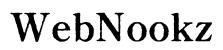Introduction
Setting up your Proscan smartwatch is essential to unlock its full potential and ensure a smooth user experience. Whether you are tech-savvy or a beginner, understanding each step can make all the difference in harnessing the capabilities of your device. This guide will walk you through the entire setup process of your Proscan smartwatch, from unboxing and initial setup to troubleshooting common issues.

Unboxing and Getting Started
Start by carefully unboxing your Proscan smartwatch to ensure that all components are included. Inside the box, you should find:
1. The Proscan smartwatch.
2. A charging cable.
3. A user manual.
4. Additional accessories as applicable.
Before you proceed with the initial setup, it’s important to charge your device fully. Use the included charger and connect it to a power source. Charging may take up to two hours, and doing so will ensure your watch operates at optimal performance when you begin the setup process.
Initial Setup Process
With your smartwatch charged, you’re ready for the initial setup.
- Power On Your Smartwatch: Press and hold the power button until the Proscan logo appears on the screen, signaling the device is active.
- Set Language and Time: Follow the on-screen prompts to select your preferred language and accurately set the time. These settings pave the way for subsequent synchronization with your smartphone.
Completing these steps prepares your device for connection and allows you to access its wide range of features.

Smartphone Connectivity
Connecting your Proscan smartwatch to your smartphone is a crucial step in accessing a full spectrum of functionalities. Ensure your smartphone runs a compatible version of iOS or Android.
- Enable Bluetooth: Start by turning on Bluetooth on your smartphone.
- Pair Devices:
- Launch the Proscan app on your phone.
- Follow the app instructions to pair your devices.
- Confirm the pairing by matching codes displayed on both the smartwatch and your phone.
A successful connection means you’re ready to customize and use various apps, enhancing your smartwatch’s utility.
Personalizing Your Smartwatch
With your watch connected, you can personalize and optimize it to suit your preferences.
- Adjust Watch Faces: Browse available options and select a watch face that reflects your style. Personalization gives your device a unique touch.
- Customize Settings and Notifications: Navigate the setting menus to tailor app notifications, call alerts, and message prompts according to your needs.
Personalization not only enhances user-friendliness but also ensures the smartwatch meets your lifestyle needs, making it a versatile companion.

Optimizing Features and Apps
To maximize the potential of your Proscan smartwatch, you should take advantage of its various features and available apps.
- Install Essential Apps: Through your Proscan app store, find and install apps that fit your lifestyle, whether you’re focused on fitness, productivity, or communication.
- Utilize Health and Fitness Tracking: Leverage built-in sensors to track metrics like steps, heart rate, and sleep patterns.
Combining these features into your routine enhances the smartwatch functionality, enabling it to serve as a comprehensive personal assistant.
Troubleshooting Common Issues
Despite a thorough setup, you may encounter some issues. Here’s how to solve them:
- Connectivity Issues: If the connection drops, ensure Bluetooth is enabled on both devices and within proximity. Restart both devices if necessary.
- Battery Management Tips: Prolong battery life by reducing screen brightness, disabling unnecessary app alerts, and closing unused apps.
By addressing these common issues, you ensure your smartwatch remains a reliable tool, providing seamless service with minimal interruptions.
Conclusion
Your Proscan smartwatch opens up a realm of possibilities that can enhance your daily life. Following this guide ensures you set up your device correctly, allowing you to explore its functionalities comfortably. A properly configured smartwatch can elevate your connectivity and personal efficiency. Excitedly explore the depth of features and enjoy the convenience your Proscan smartwatch brings.
Frequently Asked Questions
How do I update my Proscan smartwatch software?
To update your Proscan smartwatch software, connect it to your smartphone via the Proscan app, navigate to the settings, and check for available updates.
Can I pair my Proscan smartwatch with more than one device?
Your Proscan smartwatch typically pairs with one primary device at a time. To connect it with another device, unpair it from the current one first.
What should I do if my smartwatch won’t turn on?
If your smartwatch doesn’t turn on, try fully recharging it and attempt a restart by holding the power button. Consult the user manual or contact customer support if issues persist.